Managing Review Workflows Enterprise
Review Workflows is an Enterprise-only feature.
The Review Workflows feature allows you to create and manage workflows for your various content-types. Each workflow can consist of any review stages for your content, enabling your team to collaborate in the content creation flow from draft to publication.
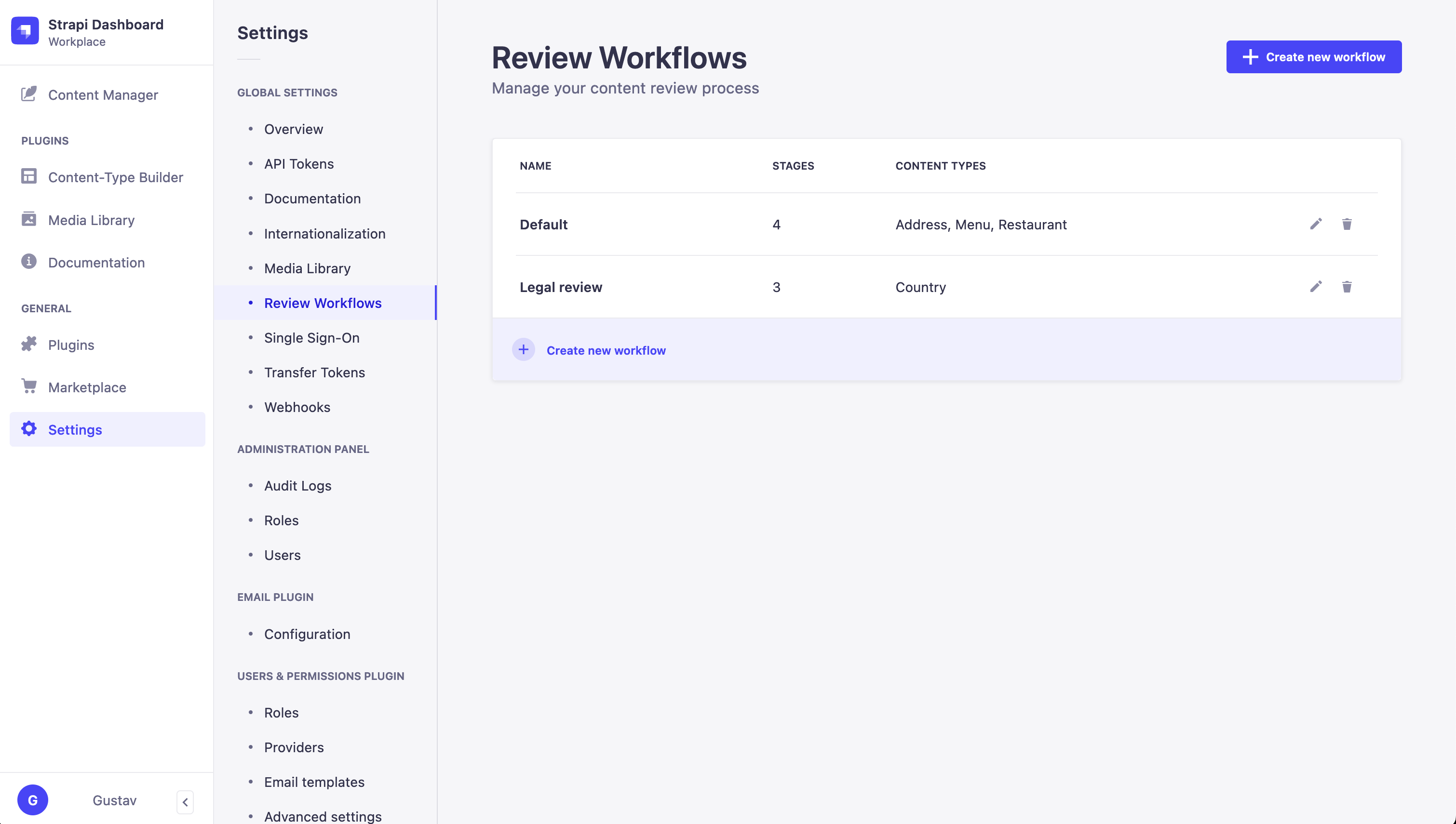
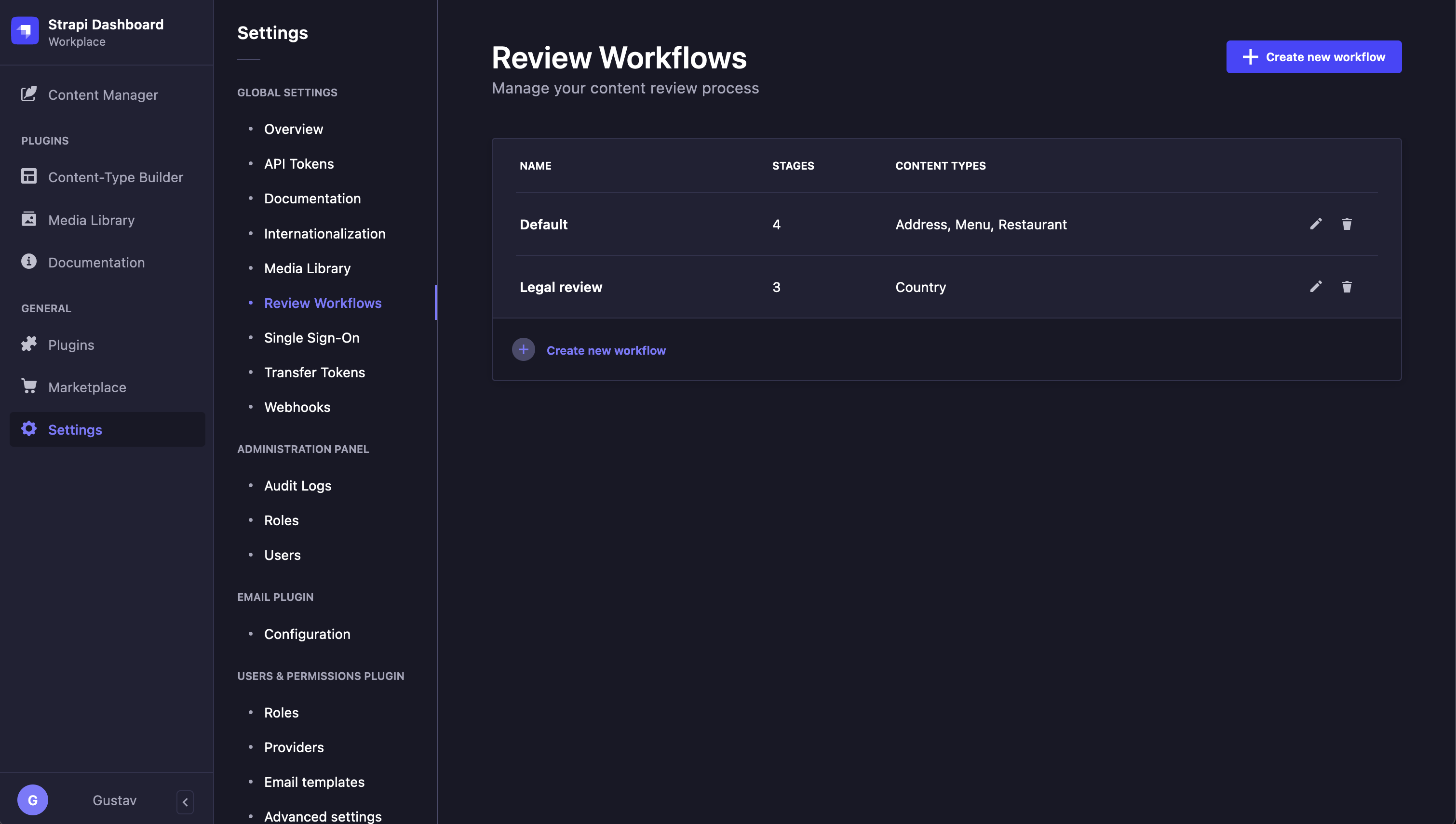
In many organizations different teams review different parts of content. By using different review workflows for different content-types, it is possible to adjust each workflow to the needs of each team involved.
The default workflow is configured to have 4 stages: To do, In progress, Ready to review, and Reviewed. All 4 stages can be edited, reordered or deleted as needed, and it is also possible to add new stages.
Before being available in the Content Manager, review workflows must be configured from Settings > Global settings > Review Workflows. The Review workflows settings are only available to users with the Super Admin role by default. Other roles must be granted the Review workflows permissions. See Users, Roles, & Permissions for more information.
Currently all roles using Review Workflows in the Content Manager need to have at least "Read" permission for workflow settings, defined in Settings > Administration Panel > Roles > Edit a role > Settings > Review Workflows.
Creating or editing a workflow
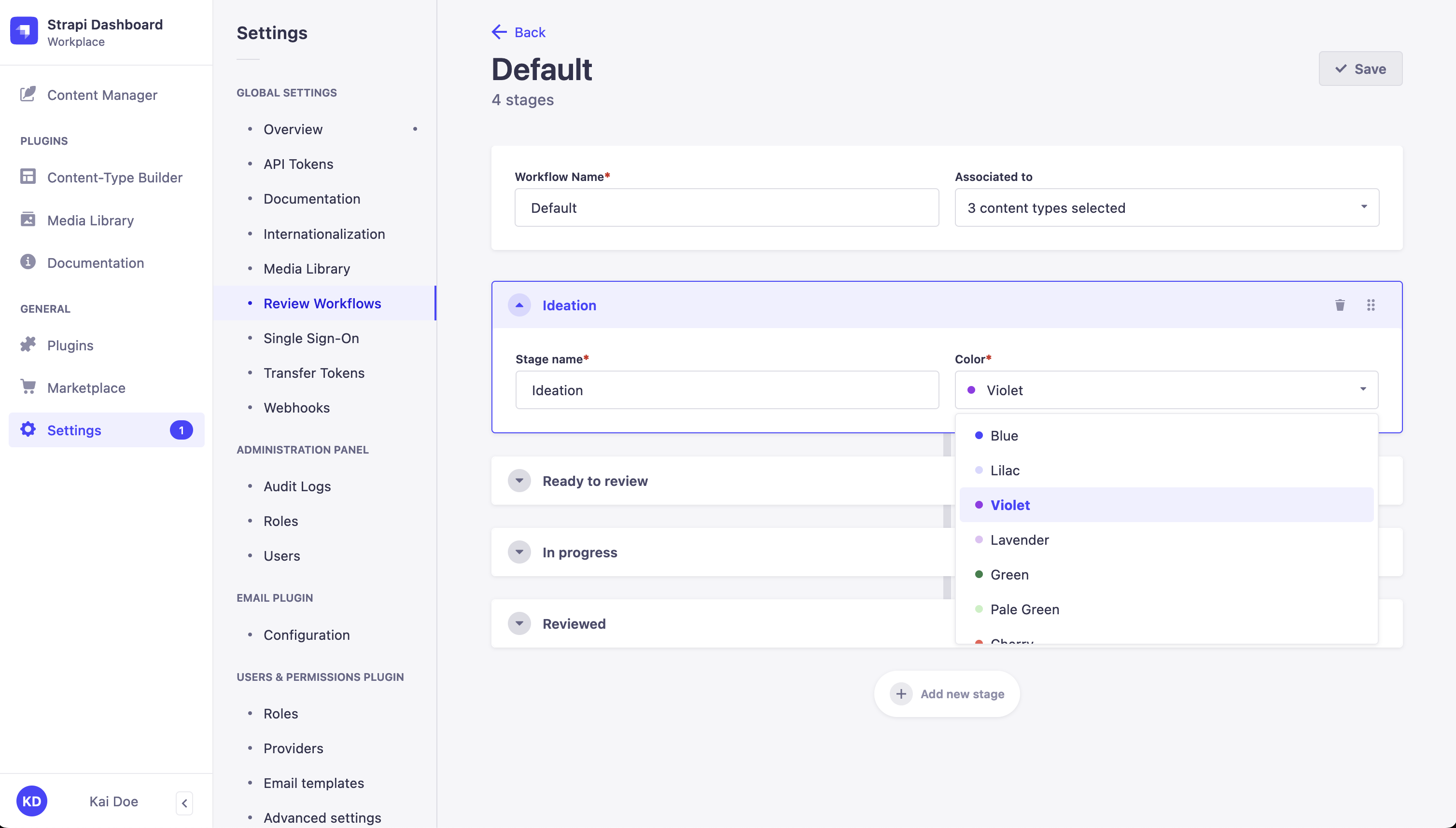
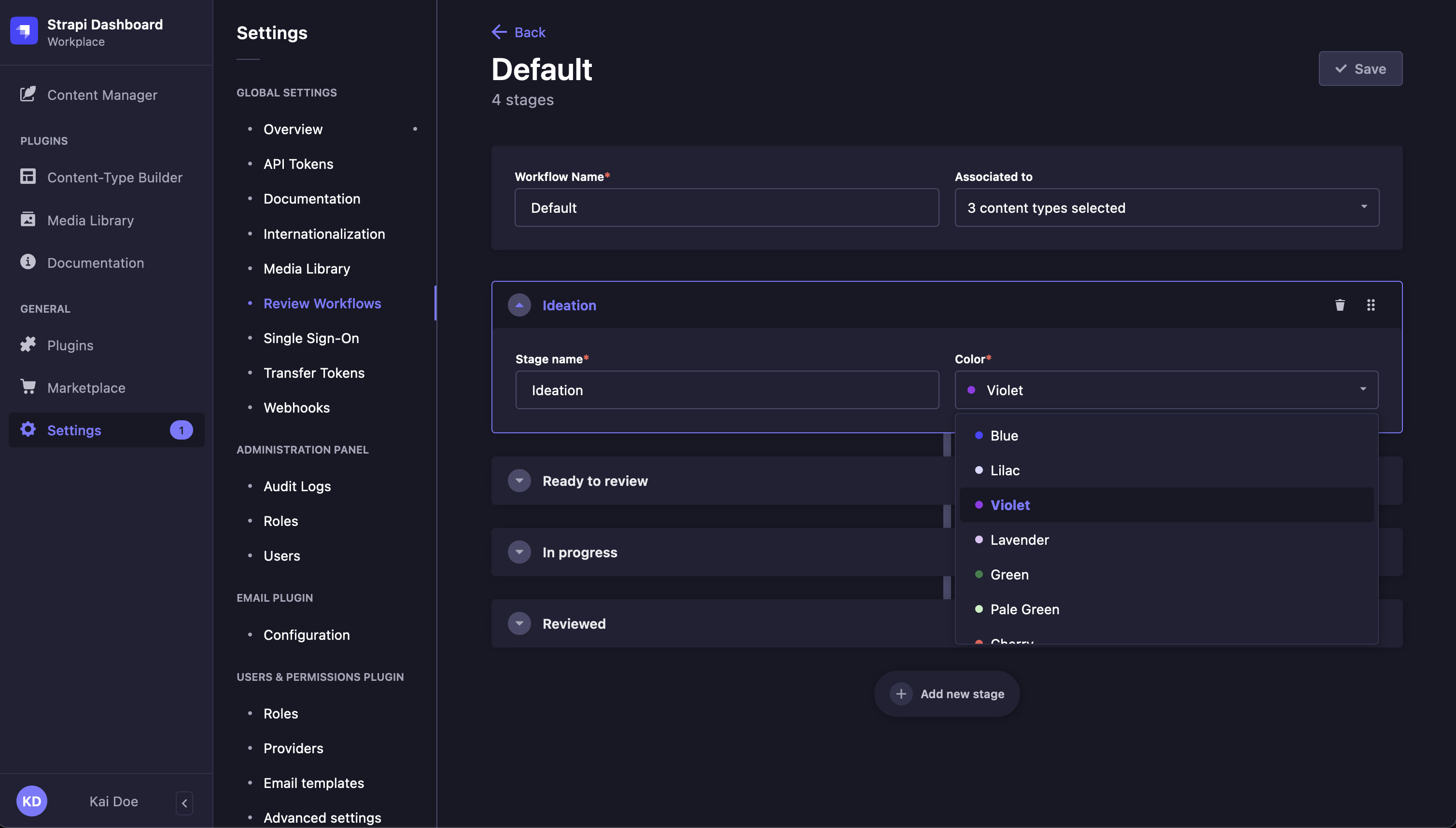
Click on the Create new workflow button or on the edit button
of a workflow.
In the workflow edit interface, configure the new workflow:
Setting name Instructions Name Write a unique name of workflow. Content-Types (optional) Assign this workflow to one or more existing content-types. Stages Add review stages (see Adding a new stage). Click on the Save button. The new workflow will be displayed in the list-view and for every content-type assigned.
The maximum number of workflows and stages per workflow is limited.
Adding a new stage
To add a new stage in the review workflows:
- Click on the Add new stage button.
- Write the Stage name.
- Select a Color.
- Click on the Save button.
By default new stages are appended, but they can be reordered anytime using the button.
Deleting a stage
- Click on the
Delete button next to the stage you want to remove.
- Click on the Save button: a confirmation modal will appear to confirm the deletion.
If you delete a stage that has pending reviews, the reviews will be moved to first stage in the workflow. Every workflow needs to contain at least one stage and therefore it is not possible to delete the last stage.
Deleting a workflow
To delete a workflow click on the delete button of a workflow in the list view.
It is not possible to delete the last workflow.